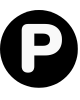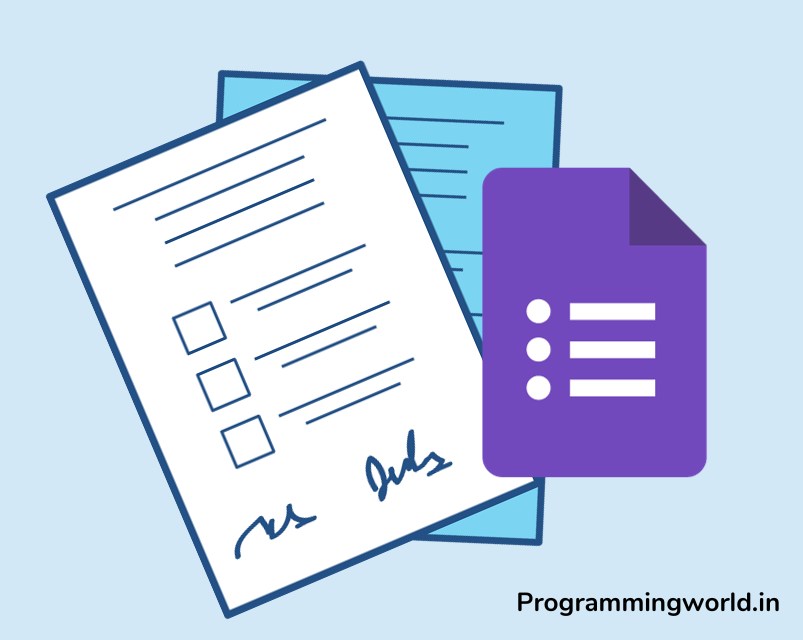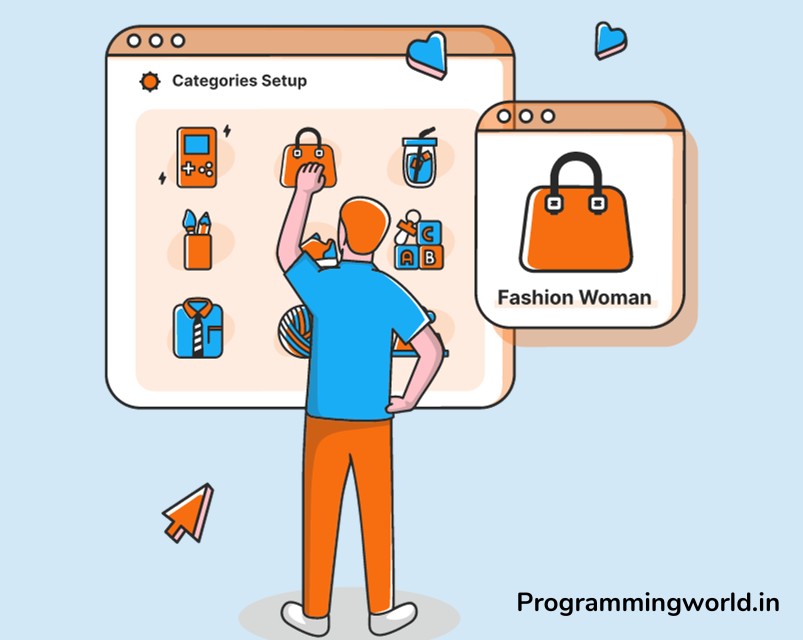WordPress plugins are small software that adds additional functionality to your WordPress website. They are designed to make it easy for users to customize and extend the capabilities of their websites without having to write their code.
There are thousands of WordPress plugins available, ranging from simple ones that add a single new function to your website to complex ones that can transform your website into a completely different type of site. Some examples of the types of functionality that WordPress plugins can add include:
- Adding a contact form to your website
- Creating a photo gallery
- Integrating with social media
- Optimizing your website for search engines
- Adding an online store
- Creating a membership area
Plugins are an essential reason WordPress is a popular content management system (CMS). They make it easy for users to customize their websites without needing advanced technical skills and allow developers to create specialized functionality that can be easily added to any WordPress site.
Table of Contents
Preparation (Pre-requirements)
To prepare for installing a WordPress plugin, you’ll need to have a WordPress website already set up and running. Suppose you still need to get a WordPress website. In that case, you can follow the steps in the WordPress Codex (the official WordPress documentation) to install WordPress on your web server, or you can sign up for a hosting account with a company that offers one-click WordPress installations.
Once your WordPress website is up and running, you’ll need to choose the plugin you want to install. There are thousands of WordPress plugins available, so you’ll want to spend some time browsing through the plugin directory or searching online to find the plugin that best meets your needs.
When choosing a plugin, it’s important to read its description and reviews to ensure it’s well-supported, regularly updated, and compatible with your version of WordPress.
Method 1: Installing a Plugin from the WordPress Plugin Directory
To install a plugin from the WordPress Plugin Directory, follow these steps:
- Go to the WordPress Plugin Directory by visiting the “Plugins” menu in your WordPress dashboard and then clicking on the “Add New” button.
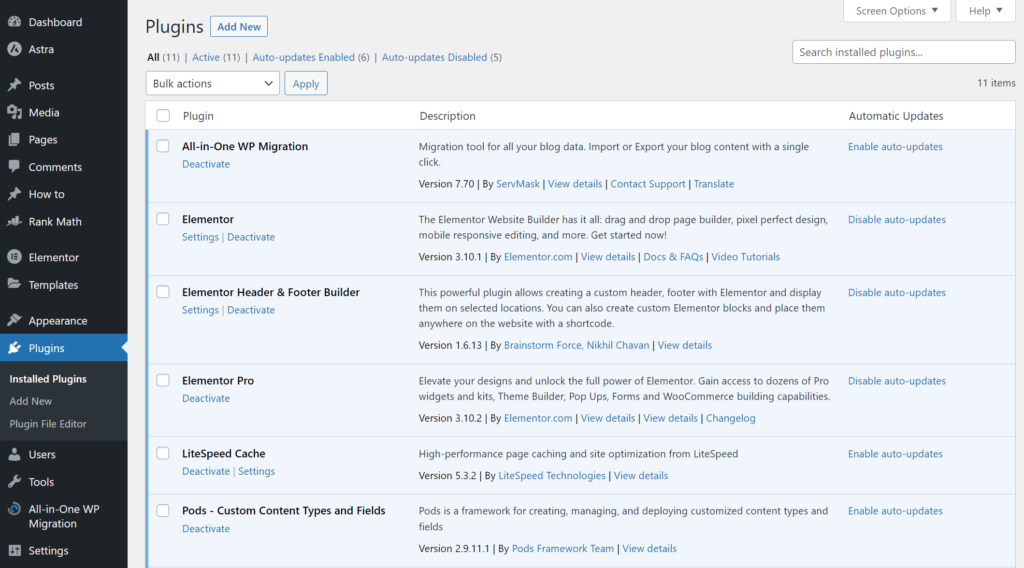
- Search for the plugin you want to install using the search bar at the top of the page. You can also filter your search results by using the tags and categories on the right side of the page.
- When you’ve found the plugin you want to install, click on the “Install Now” button.
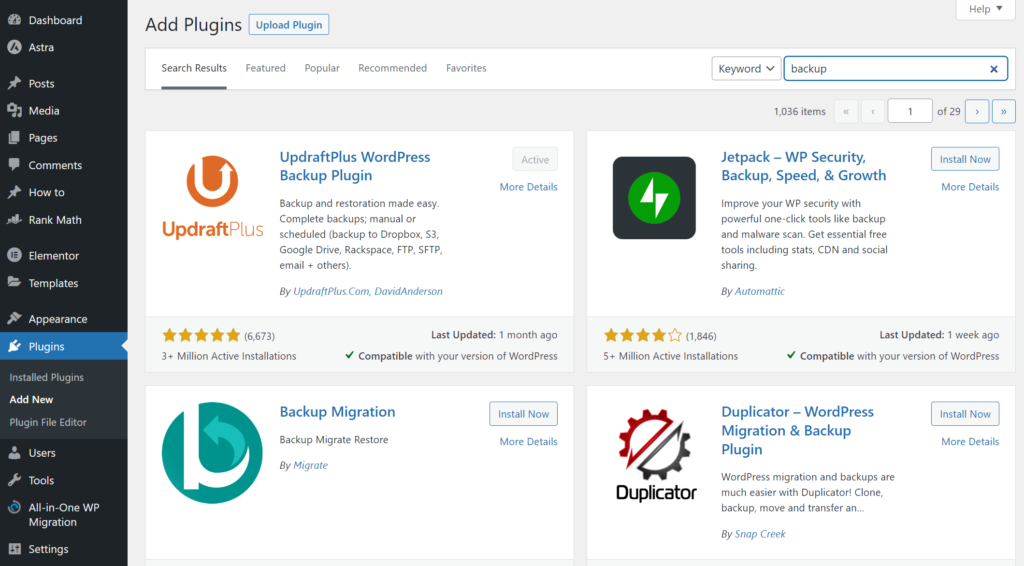
- WordPress will now download and install the plugin for you. When the installation is complete, you’ll see a “Successfully installed the plugin” message.
- To activate the plugin, click on the “Activate” button.
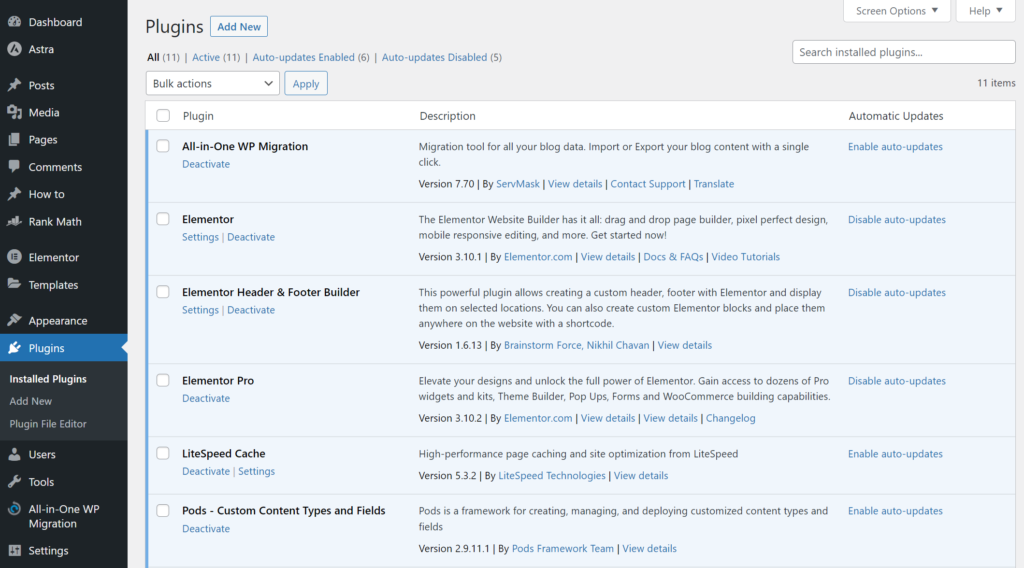
Once the plugin is activated, it will be added to your list of installed plugins, and you’ll be able to use it on your WordPress website.
Must Read: Maximise Your Earnings: Ultimate Guide to Affiliate Marketing
Method 2: Installing a Plugin from a Zip File
To install a WordPress plugin from a zip file, follow these steps:
- Download the plugin zip file to your computer. Make sure you download the file from a reputable source, as downloading plugin files from untrusted sources can put your website at risk.
- Go to your WordPress dashboard and click on the “Plugins” menu. Then, click on the “Add New” button.
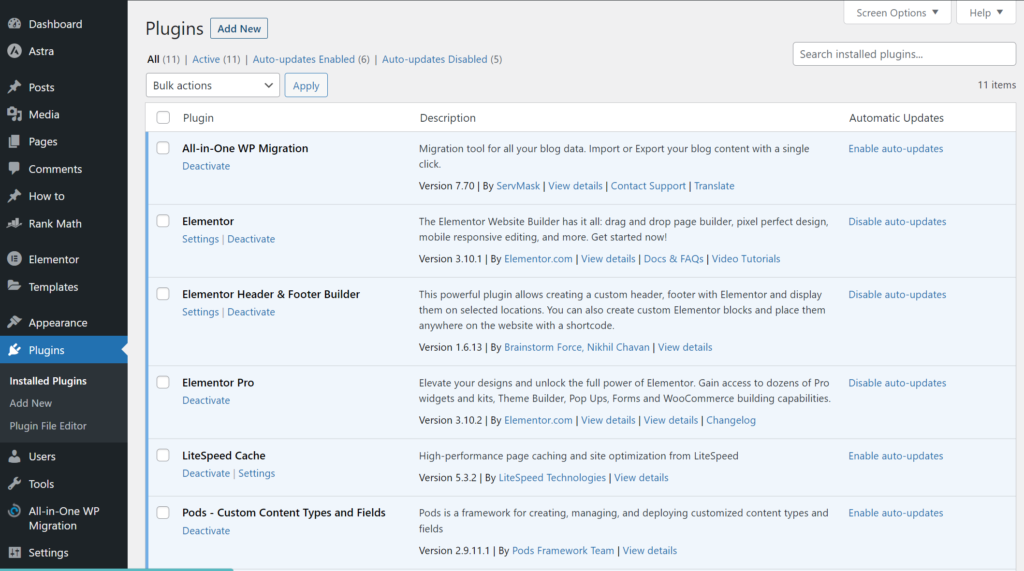
- On the “Add Plugins” page, click on the “Upload Plugin” button.
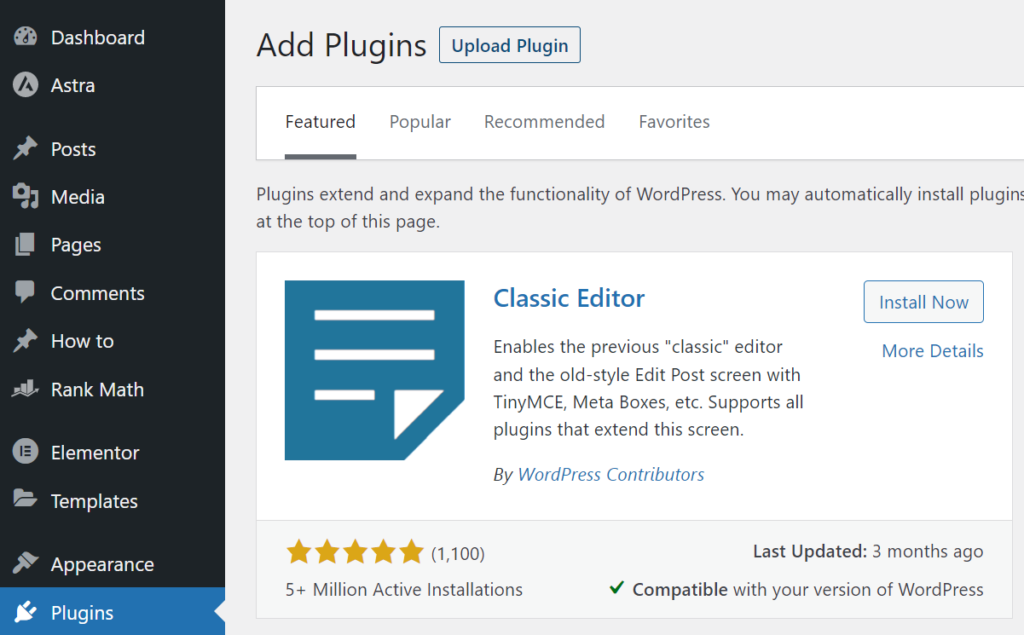
- Click the “Choose File” button and select the plugin zip file you downloaded to your computer.
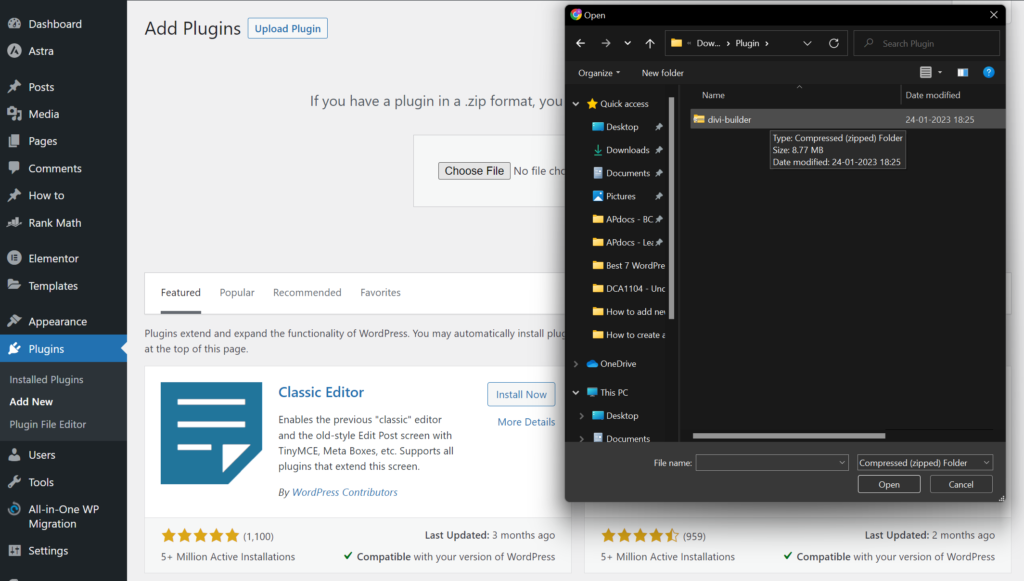
- Click on the “Install Now” button. WordPress will now upload and unpack the plugin files.
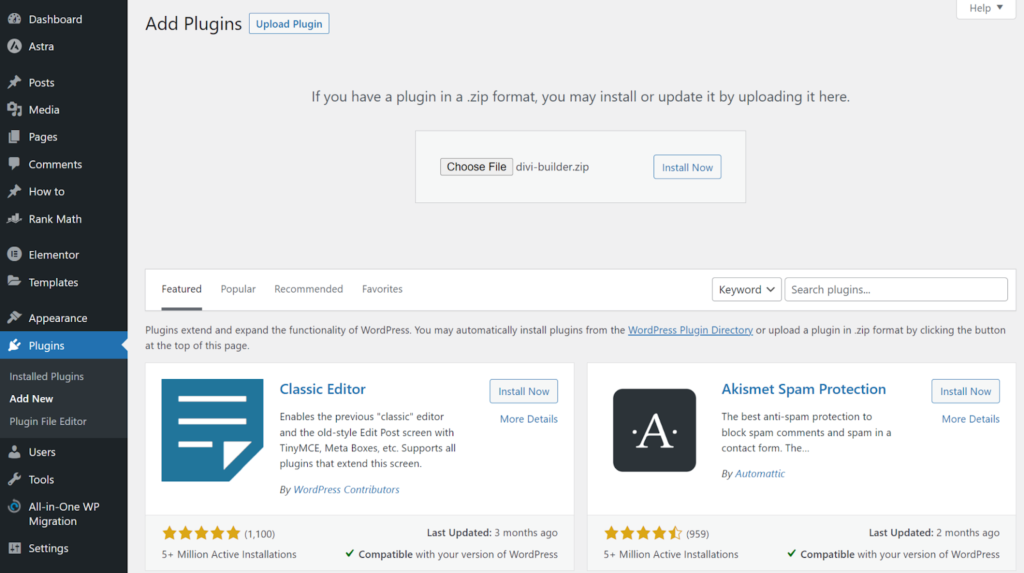
- When the installation is complete, you’ll see a “Successfully installed the plugin” message.
- To activate the plugin, click on the “Activate” button.
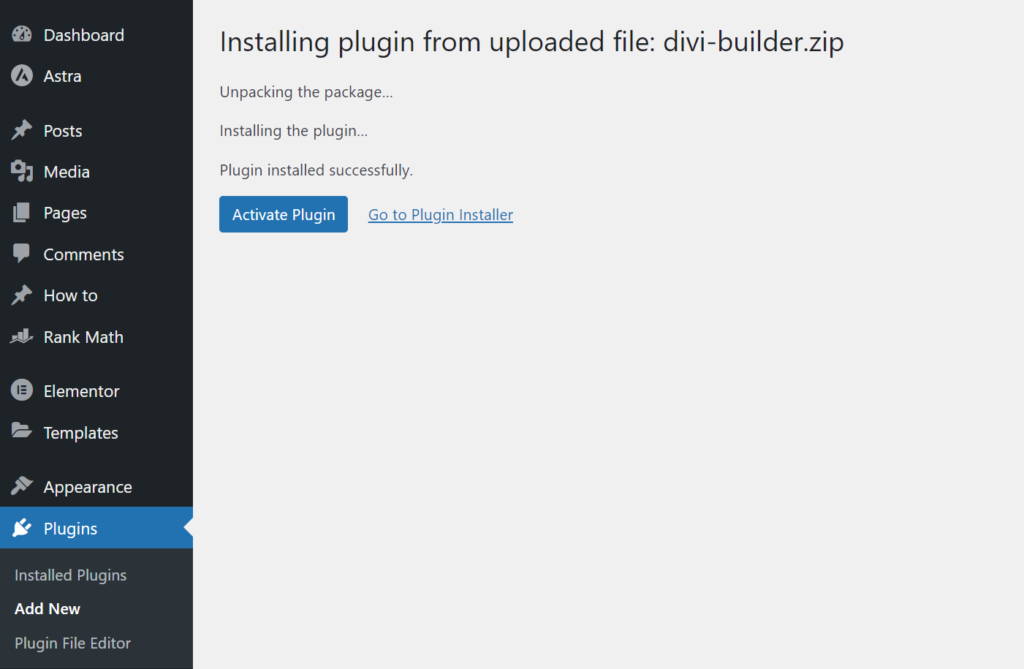
Once the plugin is activated, it will be added to your list of installed plugins, and you’ll be able to use it on your WordPress website.
Method 3: Installing a Plugin Manually via FTP
To install a WordPress plugin manually via FTP, follow these steps:
- Download the plugin zip file to your computer. Make sure you download the file from a reputable source, as downloading plugin files from untrusted sources can put your website at risk.
- Extract the plugin files from the zip file. It will create a folder containing the plugin files.
- Connect to your website via FTP using an FTP client such as FileZilla. You’ll need to have your FTP login credentials, which your web host should have provided.
- Navigate to the “wp-content/plugins” folder on your website. It is where WordPress stores all of the installed plugins.
- Upload the extracted plugin files to the “wp-content/plugins” folder.
- Go to your WordPress dashboard and click on the “Plugins” menu. You should see the plugin you just installed listed.
- To activate the plugin, click on the “Activate” button.
Once the plugin is activated, it will be added to your list of installed plugins, and you’ll be able to use it on your WordPress website.
Conclusion
In conclusion, there are several different methods for installing WordPress plugins:
- Installing a plugin from the WordPress Plugin Directory
- Installing a plugin from a zip file
- Installing a plugin manually via FTP
Each of these methods has its advantages and drawbacks, and which one you choose will depend on your specific needs and technical skills. No matter which method you use, it’s essential to keep your plugins up to date for security and stability reasons. WordPress regularly releases updates that fix bugs and security vulnerabilities, and it’s essential to apply these updates to your plugins as soon as they are available.
To update your plugins, go to the “Plugins” menu in your WordPress dashboard and look for any plugins with an update available. You can click the “Update Now” button to apply the update. It’s also a good idea to regularly check for your plugins, as new versions may include new features or improvements.
By following these steps and keeping your plugins up to date, you can ensure that your WordPress website runs smoothly and securely.