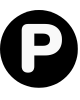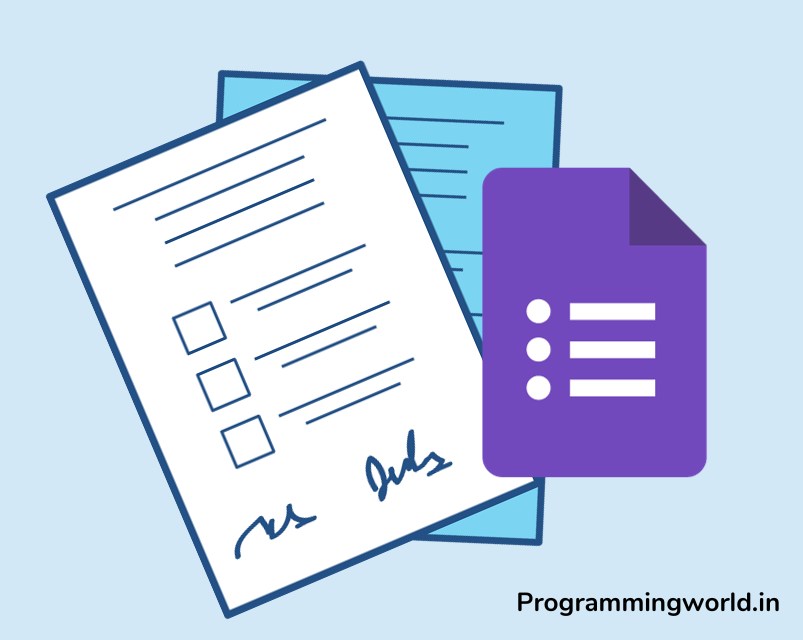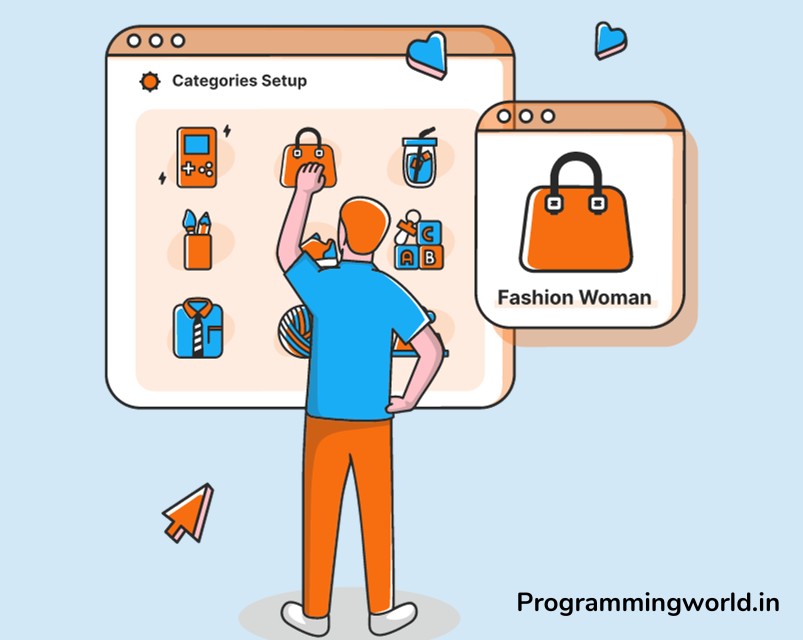Maintaining a WordPress site is essential for running smoothly, securely, and effectively. Like with any other software, WordPress requires regular maintenance to ensure that it is up-to-date, secure, and functioning correctly. Neglecting maintenance can lead to various problems, including security vulnerabilities, broken functionality, and decreased performance.
Regularly maintaining your WordPress site ensures that it runs at its best and is protected against potential issues. In this blog post, we’ll go over 15 things you can do to maintain your WordPress site and keep it running smoothly. So let’s get started…
Table of Contents
1: Backup your site regularly
Regularly tidying up your WordPress site is one of the most critical maintenance tasks. A site backup ensures you have a copy of all your site’s files and data in case something goes wrong. With a backup, you could retain your entire site and all the hard work you’ve put into it.
There are several different ways to backup your WordPress site:
- Using a plugin: Many WordPress plugins can help you easily create backups of your site. These plugins typically allow you to schedule regular backups and store them remotely (e.g., in the cloud).
- Manually exporting your database: You can manually create a backup of your site’s database using the “Export” feature in your WordPress dashboard. It will create an SQL file that contains all the data in your database, including posts, pages, comments, and settings.
- Manually backing up your site’s files: You can also create a backup of your site’s files by using an FTP client to download all the files from your web server. It includes all the files in your WordPress installation and any media files you’ve uploaded to your site.
- Regardless of your chosen method, it’s crucial to regularly create backups of your site (e.g., weekly or monthly) and store them in a secure location. It will give you peace of mind knowing that you have a copy of your site in case something goes wrong.
2: Keep your WordPress core, themes, and plugins up to date
Keeping your WordPress core, themes, and plugins up to date is another crucial maintenance task. WordPress regularly releases updates that fix bugs, add new features, and improve security. It’s essential to apply these updates as soon as they are available to ensure that your site runs smoothly and securely.
To update your WordPress installation, themes, and plugins, follow these steps:
- Go to the “Updates” menu in your WordPress dashboard.
- If a new version of WordPress is available, you’ll see a notification at the top of the page. To update WordPress, click on the “Update Now” button.
- You’ll see a list of updates available for your themes or plugins on the “Updates” page. To update a theme or plugin, click on the “Update” button next to it.
- WordPress will now download and install the updates for you. When the updates are complete, you’ll see a message indicating that the process is finished.
It’s a good idea to check for regular updates (e.g., weekly or monthly) to ensure that your site is always up-to-date. It’s also a good idea to keep a backup of your site before applying updates, just in case something goes wrong.
3: Delete unused themes and plugins
Deleting unused themes and plugins from your WordPress site is another essential maintenance task. New themes and plugins on your site can make it easier to manage your installation. They can also create security vulnerabilities if they are not kept up to date.
To delete a theme or plugin from your WordPress site, follow these steps:
- Go to the “Themes” or “Plugins” menu in your WordPress dashboard.
- Find the theme or plugin you want to delete and click on the “Delete” link below.
- WordPress will ask you to confirm that you want to delete the theme or plugin. Click on the “Yes, delete these files” button to proceed.
- That’s great; you’ve successfully deleted the theme or plugin from your website.
It’s a good idea to periodically review your list of installed themes and plugins and delete any that you are not using. It will help keep your installation clean and organized and reduce the risk of potential security vulnerabilities.
4: Optimize your database
The WordPress database is where all of your site’s data is stored, including posts, pages, comments, and settings. Over time, the database can become cluttered and fragmented, slowing your site and making it less efficient. That’s why it’s essential to optimize your WordPress database regularly.
There are several different ways to optimize your WordPress database:
- Using a plugin: Many WordPress plugins can help you optimize your database with just a few clicks. These plugins typically allow you to schedule regular optimization and automatically clean up things like post revisions, drafts, and trashed items.
- Running MySQL queries: You can also optimize your database by running MySQL queries directly on your database. It is a more advanced method and requires some technical knowledge.
Regardless of your chosen method, it’s a good idea to optimize your WordPress database regularly (e.g., monthly or quarterly) to keep it running smoothly and efficiently.
5: Secure your site
Securing your WordPress site is essential to protect it from threats like hackers, malware, and other security vulnerabilities. There are several steps you can take to secure your WordPress site:
- Use a security plugin: Many WordPress security plugins can help you protect your site by adding firewall protection, malware scanning, and two-factor authentication.
- Set strong passwords: Use strong, unique passwords for your WordPress login and any user accounts on your site. Avoid using common words or easy-to-guess phrases, and use a password manager to generate and store strong passwords.
- Keep your site up to date: As mentioned earlier, it’s essential to keep your WordPress installation, themes, and plugins up to date to ensure your site is protected against known security vulnerabilities.
- Use SSL: Enable SSL on your site to encrypt your traffic and protect your users’ data. You can install an SSL certificate on your web server or a plugin that can add SSL support to your site.
By following these steps and staying vigilant, you can help secure your WordPress site and protect it from potential threats.
6: Check your site for broken links
Broken links on your WordPress site can frustrate users and negatively impact your search engine ranking. That’s why checking broken links and fixing time to time is essential.
There are several ways to check for broken links on your WordPress site:
- Use a plugin: Many WordPress plugins can help you scan your site for broken links and automatically fix them.
- Manually check your site: You can also manually check for broken links by visiting each page on your site and clicking on any links to see if they are working.
- Regardless of which method you choose, it’s a good idea to check for broken links regularly (e.g., monthly or quarterly) and fix any that you find. It will help improve the user experience on your site and help maintain your search engine ranking.
7: Monitor your site’s performance
Monitoring your WordPress site’s performance is critical to ensure it runs smoothly and efficiently. Poor performance can lead to a frustrating user experience and negatively impact your search engine ranking.
There are several tools you can use to monitor your WordPress site’s performance:
- Google Analytics: Google Analytics is a free tool that allows you to track your site’s traffic and performance. You can use it to see how many visitors your site is getting, where they are coming from, and how they interact with it.
- Performance monitoring plugins: Many WordPress plugins available can help you monitor your site’s performance and identify any issues. These plugins typically allow you to track things like page loading times, server response times, and CPU usage.
Regularly monitoring your site’s performance, you can identify any issues and take steps to fix them to ensure that your site is running at its best.
8: Regularly check for spam comments and user accounts
Spam comments and user accounts can be a nuisance on any WordPress site. They can clutter your site, distract you from legitimate content, and potentially create security vulnerabilities if they contain malicious links. That’s why regularly checking for and deleting spam comments and user accounts is essential.
To check for and delete spam comments and user accounts, follow these steps:
- Go to your WordPress dashboard’s “Comments” or “Users” menu.
- Look for spam comments or user accounts (e.g., they contain irrelevant or inappropriate content).
- Click on the “Trash” link below to delete a comment or user account.
- You can also use a plugin to help you automatically identify and delete spam comments and user accounts.
It’s a good idea to regularly check for spam comments and user accounts (e.g., weekly or monthly) to keep your site clean and free of clutter.
9: Verify your site’s ownership with Google
Verifying your site’s ownership with Google is important because it allows you to access valuable tools and information through the Google Search Console. The Google Search Console is a free service provided by Google that enables you to see how your site is performing in search results and to identify any issues.
To verify your site’s ownership with Google, follow these steps:
- Go to the Google Search Console and sign in with your Google account.
- Click on the “Add a property” button and enter the URL of your WordPress site.
- Click on the “Continue” button.
- Google will now provide you with a verification method. You can choose from several options, such as adding a code to your site’s HTML or using a Google Analytics account.
- Follow the instructions provided by Google to complete the verification process.
Once you have verified your site’s ownership with Google, you can access the Google Search Console and use it to track your site’s performance in search results and identify any issues.
10: Create a staging environment for testing changes
A staging environment is a replica of your WordPress site that you can use to test changes before applying them to your live site. A staging environment is helpful because it allows you to test new features, design changes, and other updates in a safe, isolated environment before making them live. It can help you ensure that the changes work as expected and won’t break anything on your live site.
To create a staging environment for your WordPress site, you can use a plugin or follow these steps:
- Create a separate subdomain or subdirectory on your web server for the staging environment.
- Create a new MySQL database and user for the staging environment.
- Copy all the files and the database from your live site to the staging environment.
- To use the new database and user, update the WordPress configuration file (wp-config.php) in the staging environment.
- Update the site URL in the WordPress database to reflect the staging environment’s URL. You can do this by running the following SQL query:
UPDATE wp_options SET option_value = ‘http://staging.example.com’ WHERE option_name = ‘siteurl’;
- Once you have created a staging environment, you can test changes to your WordPress site before applying them to your live site. It can help ensure that your site is running smoothly and that any updates you make are successful.
11: Use a performance-enhancing plugin
Using a performance-enhancing plugin can help improve your WordPress site’s performance by optimizing various aspects of your site’s operation. These plugins can help reduce page loading times, minimize the use of server resources, and improve the overall efficiency of your site.
There are many performance-enhancing plugins available for WordPress, including:
- WP Fastest Cache: This plugin creates static HTML files of your site’s pages and serves them to users instead of dynamically generating the pages on each request. It can significantly reduce page loading times and server resource usage.
- W3 Total Cache: This plugin includes various performance-enhancing features, such as caching, minification, and Gzip compression. It can improve your site’s overall performance by reducing the amount of data that needs to be transferred and processed.
- Autoptimize: This plugin optimizes your site’s assets (e.g., CSS, JavaScript, and images) to reduce the size and number of files that need to be loaded. It can help improve page loading times and reduce server resource usage.
A performance-enhancing plugin can help improve your WordPress site’s performance and provide a better user experience.
12: Use a security plugin
A security plugin is crucial to protect your WordPress site from hackers, malware, and other security vulnerabilities. These plugins can add firewall protection, malware scanning, and two-factor authentication to help keep your site safe.
There are many security plugins available for WordPress, including:
- Wordfence: This plugin includes a firewall, malware scanning, and other security features to help protect your site. It also includes a monitoring feature that alerts you to potential threats.
- Sucuri Security: This plugin includes a firewall, malware scanning, and other security features to help protect your site. It also includes a feature that can help you recover from a hack or other security incident.
- iThemes Security: This plugin includes various security features, such as two-factor authentication, malware scanning, and brute force protection. It also includes a feature that can help you recover from a hack or other security incident.
Using a security plugin can help protect your WordPress site and keep it safe from potential threats.
Conclusion
In conclusion, it’s essential to regularly maintain your WordPress site to ensure it runs smoothly and securely. Following the best practices outlined in this article can help keep your site in top form and provide a better user experience.
Regularly following these best practices can help ensure that your WordPress site runs at its best and is protected from potential threats.