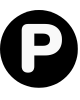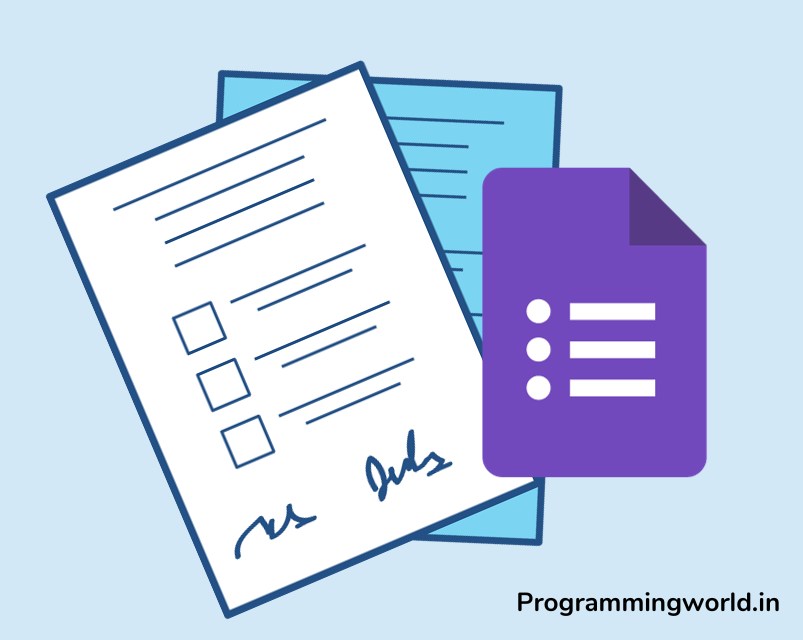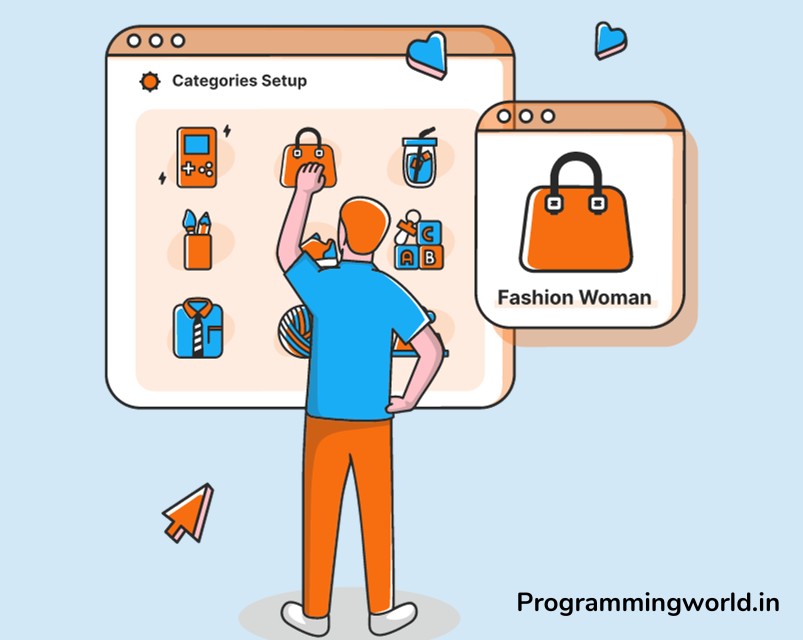Facebook timeline is a feature that allows users to view their own or others’ posts, photos, and other activities on the social media platform in chronological order. It’s a great way to see the history of a user’s movement and engagement on the site.
Displaying a Facebook timeline on a website can effectively increase engagement and drive traffic to your site. It can also establish your brand and create a sense of community among your visitors.
This blog post will provide an overview of the steps you can take to display your Facebook timeline on a WordPress website, whether you’re a blogger, business owner, or just someone looking to share your Facebook activity with a broader audience.
This guide will help you get started. We’ll cover everything from setting up your Facebook account to embedding your timeline on your website, so you can start sharing your posts and engaging with your visitors. So, Let’s get started!
Table of Contents
Step 01: Setting Up a Facebook App
Before you can display your Facebook timeline on your WordPress website, you need to set up a Facebook app. It is necessary because the Facebook API (Application Programming Interface) requires all data requests to be made through an app. It ensures the security and privacy of users’ data and manages the usage of data by third-party developers.
So let’s get started,
Step-by-step instructions for creating a Facebook App ID
1. Go to the Facebook Developers website (https://developers.facebook.com/) and log in to your Facebook account.
2. Click on the “My Apps” button in the top right corner and select “Create App” from the dropdown menu.
3. Select “For Everything Else” and click “Create App ID.”
4. Please fill out the basic information for your app, including its name and contact email.
5. Click on the “Create App ID” button to continue.
6. On the next screen, you will be prompted to set up a product for your app. Select “Facebook Login” and click on “Set Up.”
7. Follow the prompts to complete the setup process for Facebook Login.
8. Once you have completed the setup process, you will take to the App Dashboard for your new app.
Troubleshooting tips for common issues
- Ensure you have a valid Facebook account and are logged in before attempting to create a new app.
- Double-check that you have filled out all the required information for your app, including its name and contact email.
- If you need help with Facebook Login, check that you have set up the product correctly and that your app is properly configured.
- If you continue to have issues, refer to the Facebook Developers website for further assistance or contact Facebook’s developer support team.
Note: As Facebook’s policy and processes are subject to change, It’s always best to check the Facebook Developers website for the most up-to-date information.
Step 02: Installing the Facebook Feed Plugin in WordPress
You’ll need to use a plugin to display your Facebook timeline on your WordPress website. A plugin is software that extends the functionality of your website by adding new features or modifying existing ones. In this case, the plugin will allow you to embed your Facebook timeline on your website without needing to code or modify the theme.
Recommended plugins for displaying a Facebook timeline in WordPress
Some of the recommended plugins for displaying a Facebook timeline in WordPress are:
- Facebook Feed by Smash Balloon
- Smash Balloon Custom Facebook Feed
- Simple Facebook Feed by WidgetPack
- Facebook Feed by Elfsight
Read Also: Maintaining WordPress Sites: 15 Things to Maintain your WordPress Site
Step-by-step instructions for installing and configuring the plugin
- Log in to your WordPress website and go to the Plugins section.
- Click “Add New” and search for one of the recommended plugins mentioned above.
- Click on “Install” and then “Activate” the plugin.
- Once activated, go to the plugin’s settings page and configure the options to suit your needs.
- Use the shortcode provided by the plugin to embed your Facebook timeline on your website. Or Connect your Facebook Account use simple verification.
A. Select your favourite Facebook Feed Type
B. Click on “Add New” to Add your Feed Souce
C. Select your source type and Connect your Facebook Account with ‘Smash balloon”
- Save the changes, and you are good to go!
Troubleshooting tips for common issues
- Ensure you have the latest version of the plugin installed and updated.
- Check that you have entered your Facebook app’s correct App ID and Secret.
- Make sure that you have the correct permissions set for your Facebook app.
- Check that you have used the correct shortcode provided by the plugin to embed the Facebook timeline on your website.
- If you continue to have issues, refer to the plugin’s documentation or support forum for further assistance.
Note: Always back up your website before installing any plugin, and read the reviews and ratings before installing.
Read Also: How to Start a Food Blog
Step 03: Customizing the Display of Your Facebook Timeline
Once your Facebook timeline is embedded on your WordPress website, you can customize the display to suit your needs. Some of the options available for customizing the display include the following:
- Show/hide certain elements, such as the profile picture, post text, and comments
- Control the number of posts displayed
- Select the type of posts to be displayed (e.g., only text posts, only photo posts)
- Select the layout of the posts (e.g., grid, list, masonry)
- Control the size and colour of the text, images, and other elements
- Control the date format and timezone
Step-by-step instructions for customising the display
- Go to the plugin’s settings page on your WordPress website.
- Browse through the options available and make your selections.
- Save your changes and preview the timeline on your website to see the changes.
- Make any additional adjustments as needed.
Tips for making the timeline look great on your website
- Make sure to choose a layout that complements the overall design of your website.
- Experiment with different colour schemes and font sizes to create a cohesive look.
- Images and videos break up the text and make the timeline visually appealing.
- Use the plugin’s shortcode options to control the width, height, and alignment of the timeline on your website.
- Please keep it simple and clean, and avoid cluttering the timeline with too many elements.
Note: Keep in mind that the plugin’s settings, options, and customization process may vary depending on the plugin you are using, be sure to check the documentation of the plugin you are using for specific instructions.
Conclusion
To display your Facebook timeline in WordPress, you will need to:
- Set up a Facebook app to access the Facebook API.
- Install and activate a Facebook feed plugin on your WordPress website.
- Configure the plugin settings and use the provided shortcode to embed the timeline on your website.
- Customise the display of the timeline to suit your needs.
If you found this tutorial helpful, please share it with others who might be interested in displaying their Facebook timeline on their WordPress website. You can share the link to this post on your social media accounts or email it to friends and colleagues. And if you have any questions or feedback, please feel free to comment below. Thanks for reading!
FAQs
Q1: What is the Facebook timeline, and why would I want to display it on my WordPress website?
Ans: The Facebook timeline is a graphical representation of a Facebook user’s profile, including their posts, photos, or other information. Displaying the Facebook timeline on your WordPress website can help showcase your company’s presence on the platform, as it increase engagement and interaction with your followers, and improve the overall user experience of your audience.
Q2: What are the pros and cons of using the official Facebook plugin versus an iframe or third-party plugin?
Ans: The official Facebook plugin offers simple and seamless integration with your website, while the iframe method is straightforward but can be affected by changes to the Facebook platform.
Third-party plugins offer additional customization options and may have better support, but they can also add complexity to your website.
Q3: Is it possible to display a Facebook page timeline in WordPress, not a personal profile timeline?
Ans: It is possible to display a Facebook page timeline in WordPress, not just a personal profile timeline. The steps are similar to displaying a personal profile timeline, but you will need to go to your Facebook page and follow the same process outlined above.
Q4:Can I display my Facebook timeline in WordPress on multiple pages or posts?
Ans: Yes, you can display your Facebook timeline in WordPress on multiple pages or posts by repeating the embedding process for each page or post. Additionally, if you are using a third-party plugin, you may be able to display your timeline on multiple pages or posts using shortcodes or widgets.