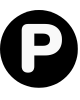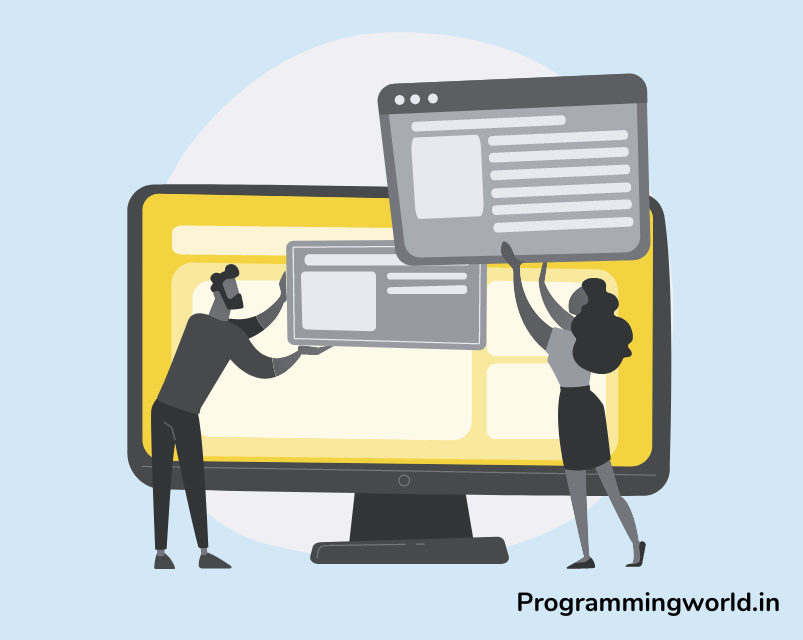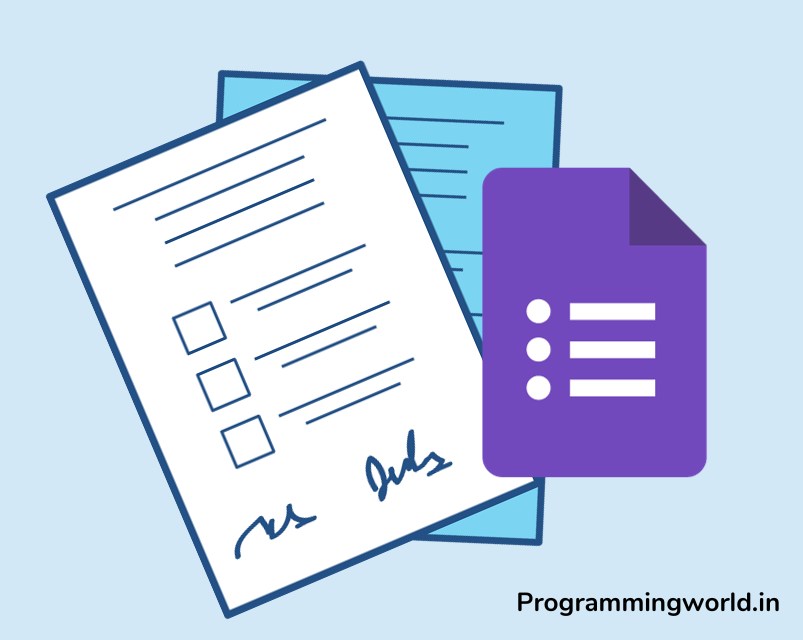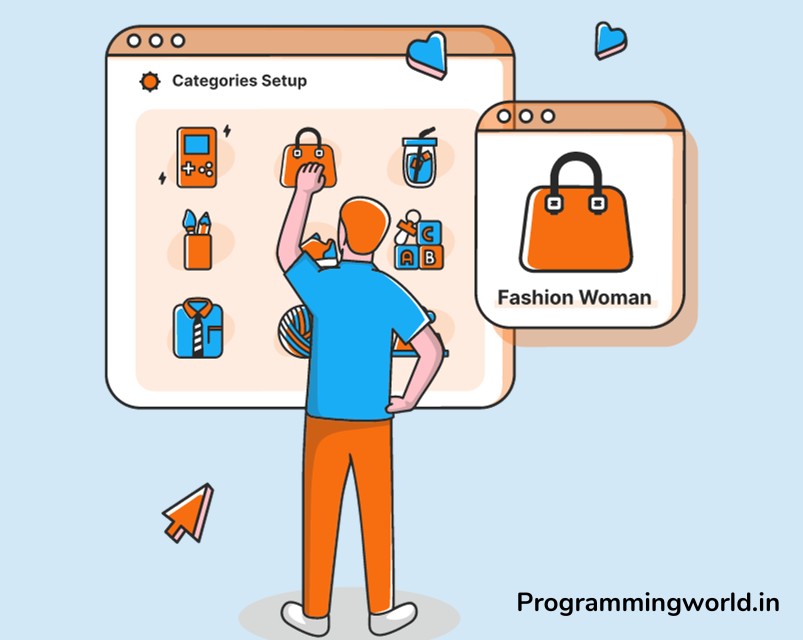If you want to take your website to the next level, consider designing custom Taxonomy Archive Pages. These pages are crucial in organizing and categorizing your website’s content, making it easier for users to find what they’re looking for. Although, In most paid as well as free WordPress themes, Taxonomy Archive Pages are functional but lack the visual appeal that can truly enhance the user experience.
That’s where Elementor comes in. With its powerful page builder tools and intuitive interface, Elementor makes it easy to design custom Taxonomy Archive Pages that are functional and visually stunning. There is some more page builder available like Divi and Thrive Architect you can choose according to your need. To get help check out our detailed comparison between Divi and Elementor.
But in this blog, we will cover the basics of Taxonomy Archive Pages, why customizing them is essential, and the benefits of using Elementor. Get ready to take your website to the next level!
Table of Contents
Step 1: Understanding the basics of Taxonomy Archive Pages
A: Different types of Taxonomies
- Categories: Used to categorize blog posts or other types of content
- Tags: Used to describe specific details about a post or page
- Custom Taxonomies: Used to categorize custom post types or to add additional categories to posts or pages
B: Default Taxonomy Archive Pages
- Default Taxonomy Archive Pages are automatically generated by WordPress when a new taxonomy is created.
- These pages display a list of all the terms in the taxonomy and any posts or pages associated with those terms.
- Your theme determines the appearance of these pages, and they can often be challenging to customize without a page builder like Elementor.
C: Understanding the structure of Taxonomy Archive Pages
- The header: The header typically displays the taxonomy’s name and the term being viewed.
- The main content area: This is where the list of posts or pages associated with the taxonomy term is displayed.
- The footer: The footer typically contains links to other taxonomy terms and other site elements like a navigation menu or social media links.
In this Section, you learned about the different types of taxonomies, default taxonomy archive pages, and the structure of taxonomy archive pages. Understanding these basics will help you design custom taxonomy archive pages with Elementor in the next Section.
Step 2: Setting up the Elementor Page Builder
A: Installing Elementor
- To start designing custom Taxonomy Archive Pages with Elementor, you’ll need to install the Elementor page builder on your WordPress website.
- You can do this by logging into your WordPress dashboard, going to the “Plugins” section, and searching for Elementor.
- Once you’ve found Elementor, click “Install” and then “Activate”.
B: Creating a new page
- With Elementor installed, it’s time to create a new page for your custom Taxonomy Archive Page.
- Go to Pages > Add New from your WordPress dashboard to do this.
- Give your page a title, and click the “Edit with Elementor” button to launch the Elementor editor.
C: Choosing the suitable template
- Elementor offers a variety of pre-designed templates that you can use as a starting point for your custom Taxonomy Archive Page.
- To access these templates, click on the “Templates” tab in the Elementor editor and select “Block Templates.”
- From there, you can choose a template that fits the style and layout you’re looking for, or you can start from scratch by adding your elements.
In this Section, you learned how to set up Elementor and create a new page for your custom Taxonomy Archive Page. With these steps complete, it’s time to start designing your page in the next Section.
Step 3: Designing the Taxonomy Archive Page
A: Adding and customizing sections
- Elementor makes adding and customizing sections for your Taxonomy Archive Page easy.
- To start, click the “Add Section” button in the Elementor editor and then choose from the variety of section options available.
- From there, you can customize each Section by adding new elements, changing the background colour or image, and adjusting the Section’s layout and spacing.
B: Choosing the right widgets
- Widgets are the individual elements that make up your Taxonomy Archive Page, such as headings, images, and text.
- Elementor offers a wide range of widgets to choose from, and you can add them to your page by clicking the “Add Widget” button and selecting the widget you want to use.
- When choosing widgets, consider what information you want to display on your Taxonomy Archive Page, such as the name of the taxonomy, the term being viewed, and a list of associated posts or pages.
C: Creating the header and footer
- The header and footer of your Taxonomy Archive Page can be created using the same process as your sections and widgets.
- Add a new section and choose the elements you want to include in your header or footer.
- In the header, include the name of the taxonomy and the term being viewed. At the same time, in the footer, you can add links to other taxonomy terms or site elements like a navigation menu or social media links.
D: Adding custom fields to display taxonomy information
- To display custom information about your taxonomy terms, you can use custom fields in Elementor.
- To add a custom field, create a new section, click the “Add Widget” button and select the “Dynamic Field” widget.
- From there, you can choose the custom field you want to display, such as the description of the taxonomy term or the number of posts associated with the term.
In this Section, you learned how to design your custom Taxonomy Archive Page using Elementor. By adding and customizing sections, choosing the right widgets, creating a header and footer, and adding custom fields to display taxonomy information, you can create a Taxonomy Archive Page that’s both functional and visually appealing.
Step 4: Customizing the Taxonomy Archive Page for each taxonomy
A: Setting up custom taxonomy archive pages for each taxonomy
- To set up custom taxonomy archive pages for each taxonomy, you need to create a new page for each taxonomy in Elementor.
- When creating the page, choose a suitable template, such as the “Taxonomy Archive” template or a custom template you’ve created.
- Then, repeat the steps in Section IV to design the custom Taxonomy Archive Page for each taxonomy.
B: Adding unique styling to each taxonomy archive page
- To give each taxonomy archive page its unique look and feel, you can add custom styling using Elementor’s style options.
- For example, you can change the background colour or image, adjust the font and text colour, or add custom borders or shadows.
- Additionally, you can add unique widgets or sections to each taxonomy archive page, such as a specific header or footer, to further differentiate them.
C: Displaying custom fields based on the taxonomy
- You can use Elementor’s dynamic fields widget and conditional logic to display custom fields based on the taxonomy.
- First, create a dynamic field widget described in Section 3.D, and then add conditional logic to show the field only when a specific taxonomy is being viewed.
- This way, you can display custom fields relevant to each taxonomy, such as a description of the taxonomy term or a list of associated posts.
In this Section, you learned how to customize your Taxonomy Archive Pages for each taxonomy using Elementor. By setting up custom pages, adding unique styling, and displaying custom fields based on the taxonomy, you can create Taxonomy Archive Pages that are both functional and visually appealing.
You can also design your custom signal post layout with elementor for a better user experience just like you designed your taxonomy pages page.
Conclusion
In conclusion, designing custom Taxonomy Archive Pages with Elementor is a great way to improve the user experience and make your site more visually appealing. With the power of Elementor’s page builder, the process is straightforward and intuitive, even for those with limited design experience. Following the steps outlined in this guide, you can create custom Taxonomy Archive Pages to help visitors quickly find the information they’re looking for and enhance your site’s overall look and feel.
Several resources are available if you need additional help or support as you design your custom Taxonomy Archive Pages with Elementor. The Elementor website offers extensive documentation, tutorials, and forums where you can get answers to your questions.
Additionally, many third-party tutorials and online forums can provide additional help and support. Always keep your Elementor software up-to-date to ensure the best possible experience.